$4,356
The amount of Conroe city property tax you save per million dollars of property valuation. Members of WMPID are exempt from annexation by Conroe.
Links to your customized GIS maps can be obtained by clicking the red “Share Report” button in the map's top right corner.
To use this convenient tool, do the following:
Visit the first page you want included in the report.
Click “Add to Report” – This is a white button with red text. If successful, an alert will show up saying that the page was “added to the report.”

Visit other pages you want added to the report and repeat step #2.

When on the last page, select the button for “View Custom Report.”
Click on the settings icon to customize the report and to create a cover page.
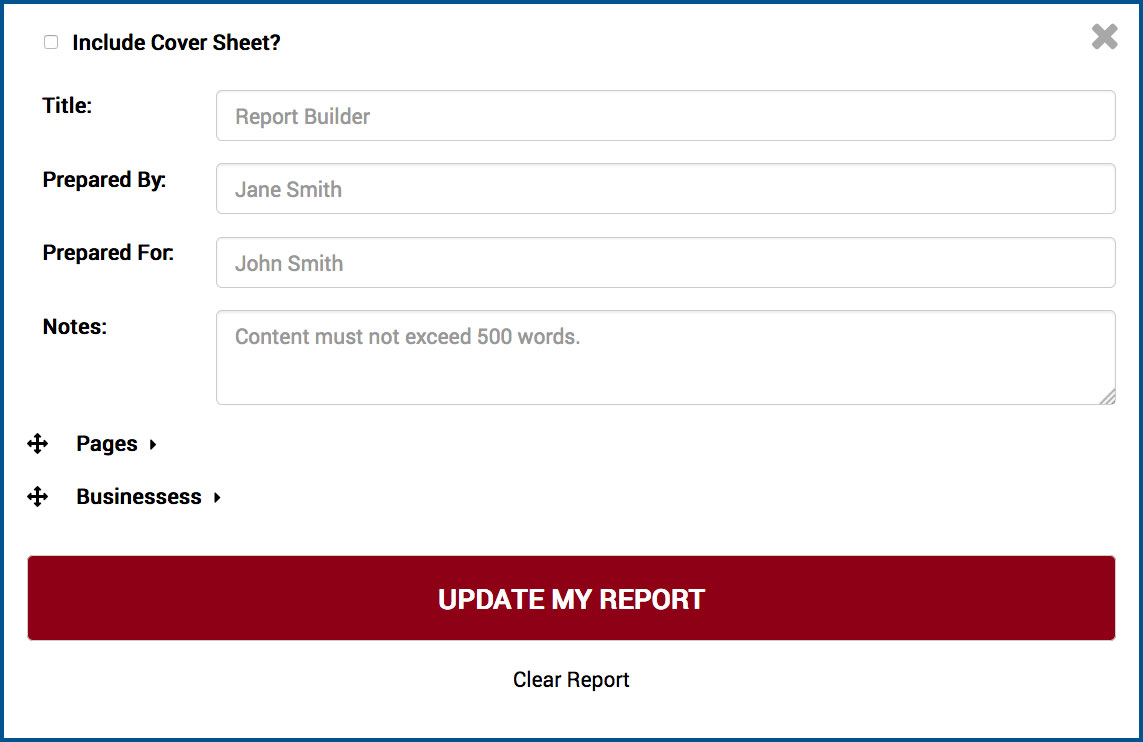
Select the print or PDF icon at the top to print or save the report.
![]()
Share in person or by email.
Congratulations! You’re done.
$4,356
The amount of Conroe city property tax you save per million dollars of property valuation. Members of WMPID are exempt from annexation by Conroe.
4
Sheriff’s Deputies and 5 patrol cars. The Improvement District employs additional police in patrolling our district. Our law enforcement efforts help our businesses to succeed.
$0
WMPID charges zero property tax and provides infrastructure for the future of members’ business. Our revenue is a small portion of sales tax charged on local retail sales.
$3,000
The District has grown to nearly 3000 acres of mostly commercial land that encompasses the region between Conroe, Magnolia and The Woodlands, serving infrastructure needs in the area, in partnership with Precinct 2.